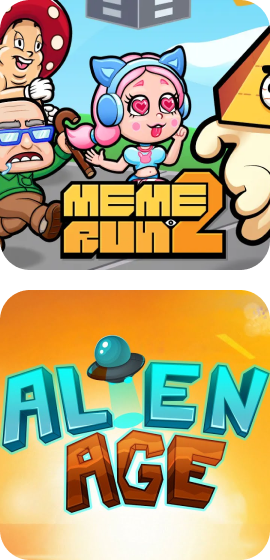FAQ
Frequently Asked Questions
1. Do you offer Auxiliary Aids and Services?
Yes! We use Gather, Discord, and Google Meet. We recommend visiting their sites to learn more about their accessibility options.
For Closed Captioning, we support the following options:
For Windows 11 Computers, native support is provided by activing Live Captions in the Settings menu.
– In the Search bar, type in “Settings” and press enter.
– In the bar on the left hand side of the Settings window (which says “Find a Setting”) type in “Live Captions.”
– On the right hand side of the page is a toggle labeled “Live Captions”. Click to turn it ON.
– You may be asked to download the Live Captions module. Click OK and download it.
– The close captioning bar will appear at the top of the window, and will detect audio and present closed captions.
For MacOS Computers, native support is provided by activating subtitles and closed captions.
– Link: Use subtitles and closed captions on Mac
Gather supports Closed Captioning via Google Chrome.
– Link: Enable Live Captioning in Google Chrome
Google Meet natively supports Closed Captioning.
– Join your meeting, and once in the meeting, click the “CC” button in the menu at the bottom of the Google Meet screen.
2. I have a different question!
Not a problem! Contact us at team@indiegameacademy. We look forward to hearing from you!